Check for Battery Health and Replace if Necessary

Phone Battery Draining Fast? 10 Proven Fixes to Save Battery Life
If your phone’s battery seems to be draining faster than usual, don’t despair. There are several simple steps you can take to extend its life.
1. Check for Battery Health and Replace if Necessary
Over time, batteries lose their capacity to hold a charge. If your phone is more than two years old, it may be time to replace the battery. You can check the battery health in your phone’s settings. If it’s below 80%, consider getting a new one.
2. Adjust Screen Brightness
If your phone battery draining fast The screen is one of the biggest battery drainers. Lowering the brightness can significantly extend battery life. Use the auto-brightness feature or manually adjust the brightness to the lowest comfortable level.
3. Disable Unnecessary Features
If your Phone Battery Draining Fast, Features like Bluetooth, Wi-Fi, and GPS can drain the battery even when not in use. Disable them when you don’t need them. You can also turn off location services for apps that don’t require them.
4. Close Background Apps
If your Phone Battery Draining Fast Background apps can continue to run and drain the battery. Close all unnecessary apps by swiping them away from the recent apps list.
5. Use Power Saving Mode
Most phones have a power saving mode that reduces performance and limits background activity. Enable this mode when your battery is low to extend its life. So if your Phone Battery Draining Fast consider using power saving mode
6. Optimize App Usage
Some apps are more battery-intensive than others. Identify the apps that drain the most battery and limit their usage. Consider using alternative apps with lower battery consumption. So if your Phone Battery Draining Fast optimize the usage of some apps
7. Disable Push Notifications
Push notifications can wake up your phone and drain the battery. Disable notifications for non-essential apps or set them to a lower frequency.
8. Use a Dark Theme
If your phone has an OLED screen, using a dark theme can save battery life. Dark pixels consume less power than light pixels.
9. Charge Your Phone Regularly
Avoid letting your phone’s battery completely drain. Charge it regularly, even if it’s not fully depleted. This helps maintain battery health and prevents it from draining faster.
10. Avoid Extreme Temperatures
Extreme heat or cold can damage the battery and reduce its capacity. Keep your phone in a cool, dry place and avoid exposing it to direct sunlight or freezing temperatures.
By following these tips, you can significantly extend your phone’s battery life and keep it running smoothly for longer.
Adjust Location Services and Wi-Fi Usage
Phone Battery Draining Fast? 10 Proven Fixes to Save Battery Life
If your phone’s battery seems to be draining faster than usual, don’t despair. There are several simple steps you can take to extend its life.
1. Adjust Location Services and Wi-Fi Usage
Location services and Wi-Fi can be major battery drainers. If you’re not using them, turn them off. You can also adjust the location services settings to only allow apps to access your location when you’re using them.
2. Reduce Screen Brightness
The brighter your screen, the more battery it uses. Dimming the screen can significantly extend battery life.
3. Close Unused Apps
Leaving apps running in the background can drain your battery. Close any apps you’re not using to conserve power.
4. Disable Push Notifications
Push notifications can wake up your phone and drain the battery. Disable notifications for apps you don’t need to receive them from.
5. Use Power Saving Mode
Most phones have a power saving mode that can help extend battery life. This mode typically reduces screen brightness, limits background activity, and disables certain features.
6. Update Your Apps
App updates often include bug fixes and performance improvements that can help save battery life. Keep your apps up to date to ensure they’re running efficiently.
7. Check for Battery-Draining Apps
Some apps are known to be battery hogs. If you suspect an app is draining your battery, check the battery usage settings in your phone’s settings menu.
8. Calibrate Your Battery
Over time, your phone’s battery can become less accurate in reporting its charge level. Calibrating the battery can help it provide more accurate readings.
9. Replace Your Battery
If your phone’s battery is old or damaged, it may need to be replaced. A new battery can significantly improve battery life.
10. Consider a Battery Case
If you need extra battery life, consider investing in a battery case. These cases provide additional power to your phone, extending its runtime.
By following these tips, you can significantly extend your phone’s battery life and keep it running longer between charges.
Manage Background Activity and Notifications
Phone Battery Draining Fast? 10 Proven Fixes to Save Battery Life
If your phone’s battery seems to be draining faster than usual, don’t despair. There are several simple steps you can take to extend its life.
Manage Background Activity and Notifications
If your Phone Battery Draining Fast the background activity can consume a significant amount of battery power. To minimize this, disable unnecessary apps from running in the background. Go to your phone’s settings, select “Apps,” and then “Background activity.” Here, you can toggle off apps that you don’t need to run constantly.
Notifications can also drain your battery. Consider disabling notifications for apps that you don’t use frequently. To do this, go to your phone’s settings, select “Notifications,” and then disable notifications for specific apps.
Adjust Screen Brightness and Timeout
The screen is one of the biggest battery hogs. To conserve power, reduce the screen brightness to a comfortable level. You can also adjust the screen timeout to a shorter duration, so that the screen turns off sooner when you’re not using it.
Use Dark Mode
If your phone has an OLED screen, enabling dark mode can significantly improve battery life. Dark mode reduces the amount of light emitted by the screen, which consumes less power.
Disable Location Services
Location services can drain your battery, especially if you have multiple apps using them. Disable location services for apps that don’t need them. To do this, go to your phone’s settings, select “Location,” and then disable location services for specific apps.
Turn Off Bluetooth and Wi-Fi
When you’re not using Bluetooth or Wi-Fi, turn them off to save battery power. You can do this from the quick settings menu or by going to your phone’s settings.
Use Power Saving Mode
Most phones have a power saving mode that can extend battery life by reducing performance and limiting background activity. Enable power saving mode when your battery is low to squeeze out a few extra hours of usage.
Close Unused Apps
Leaving apps open in the background can drain your battery. Make it a habit to close apps that you’re not using. To do this, swipe up from the bottom of the screen to open the recent apps menu, and then swipe away the apps that you want to close.
Update Your Phone’s Software
Software updates often include battery optimizations. Keep your phone’s software up to date to ensure that you’re getting the best possible battery life.
Replace Your Battery
If you’ve tried all of the above and your phone’s battery is still draining quickly, it may be time to replace the battery. Batteries degrade over time, and eventually they need to be replaced.
Optimize Display Settings for Battery Conservation
Phone Battery Draining Fast? 10 Proven Fixes to Save Battery Life
If your phone’s battery seems to be draining faster than usual, don’t despair. There are several simple steps you can take to extend its life. One of the most effective ways to conserve battery power is to optimize your display settings.
1. Reduce Screen Brightness:
The brighter your screen, the more power it consumes. Dimming the screen can significantly improve battery life. Adjust the brightness slider to the lowest comfortable level.
2. Enable Auto-Brightness:
Auto-brightness adjusts the screen brightness based on ambient light conditions. This feature can help save battery by automatically dimming the screen when you’re in low-light environments.
3. Use Dark Mode:
Dark mode inverts the colors on your screen, making it easier to read in low-light conditions. It also reduces the amount of power required to light up the screen.
4. Set a Screen Timeout:
The screen timeout determines how long your screen stays on after you stop using it. Setting a shorter timeout can prevent the screen from staying on unnecessarily, draining the battery.
5. Disable Always-On Display:
Always-on display keeps a portion of the screen lit even when the phone is locked. While convenient, it can consume a significant amount of battery power. Disable this feature if you don’t need it.
6. Use a Black Wallpaper:
Black pixels require less power to display than colored pixels. Using a black wallpaper can help conserve battery life, especially on OLED screens.
7. Reduce Refresh Rate:
Some phones have high refresh rate displays, which can improve smoothness but also consume more power. If you don’t notice a significant difference in smoothness, consider reducing the refresh rate to save battery.
8. Disable Haptic Feedback:
Haptic feedback provides a vibration when you interact with the screen. While it can enhance the user experience, it also consumes battery power. Disable haptic feedback if you can live without it.
9. Use a Battery-Saving App:
There are several apps available that can help you monitor and optimize your battery usage. These apps can provide detailed information about which apps are consuming the most power and offer suggestions for improving battery life.
10. Calibrate Your Battery:
Over time, your phone’s battery may become less accurate in reporting its remaining charge. Calibrating the battery can help reset its internal sensors and improve its accuracy, which can lead to better battery management.
Identify and Disable Battery-Draining Apps
Phone Battery Draining Fast? 10 Proven Fixes to Save Battery Life
If your phone’s battery seems to be draining faster than usual, it can be frustrating and inconvenient. Fortunately, there are several proven fixes you can implement to extend your battery life.
1. Identify and Disable Battery-Draining Apps:
One of the most common culprits of battery drain is rogue apps that run in the background, consuming resources. To identify these apps, go to your phone’s settings and check the “Battery” section. Look for apps that have been using a significant amount of battery in the past few hours or days. Once identified, disable or uninstall these apps.
2. Adjust Screen Brightness:
The screen is one of the biggest battery hogs on your phone. Reducing the screen brightness can significantly improve battery life. Adjust the brightness to the lowest comfortable level, especially in low-light conditions.
3. Enable Power Saving Mode:
Most phones have a built-in power saving mode that optimizes settings to conserve battery. This mode typically reduces screen brightness, limits background activity, and disables non-essential features. Enable power saving mode when your battery is low or when you need to extend its life.
4. Turn Off Bluetooth and Wi-Fi:
When not in use, Bluetooth and Wi-Fi can drain your battery. Disable these features when you don’t need them, such as when you’re at home or in areas with poor connectivity.
5. Limit Location Services:
Location services are essential for many apps, but they can also consume a lot of battery. Limit location services to only the apps that need them. Go to your phone’s settings and adjust the location permissions for each app.
6. Disable Push Notifications:
Push notifications can wake up your phone and drain the battery. Disable notifications for non-essential apps or consider using a notification manager to control which apps can send notifications.
7. Use Dark Mode:
If your phone has an OLED screen, enabling dark mode can significantly improve battery life. Dark mode reduces the number of pixels that need to be lit, resulting in lower power consumption.
8. Close Background Apps:
Background apps can continue to run even when you’re not using them, draining your battery. Close all unnecessary background apps by swiping them away from the recent apps menu.
9. Update Your Phone’s Software:
Software updates often include battery optimizations and bug fixes. Keep your phone’s software up to date to ensure optimal battery performance.
10. Replace Your Battery:
If all else fails, it may be time to replace your phone’s battery. Batteries degrade over time, and a new battery can significantly improve your phone’s battery life.

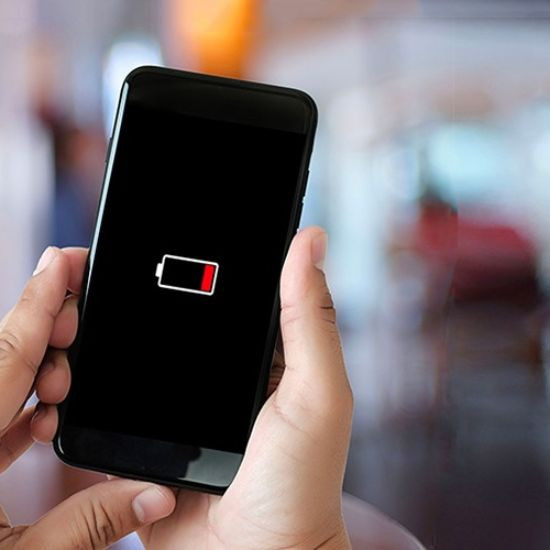


GIPHY App Key not set. Please check settings